Connecting via FTP on my account
If you want to put files on your account you can do so using FTP.
When you order an account with Combell-SRE you will receive in your confirmation email with all the information you need.
Here are some short steps on how to connect to your account and transfer files.
Step 1: Install an FTP program.
For this tutorial, we have chosen Filezilla. This program is available for Windows, Mac and Linux.
Download FileZilla here
Step 2: Add your website
When starting FileZilla, it is best to add a website profile:
-
Enter the information from your account confirmation email.
Security
Choose SFTP under server type, as this is a more secure way of connect.
Regular FTP is unencrypted and therefore insecure!
- Click on connect at the bottom to log into your account.
When it is your first time connecting you may encounter this screen
encounter:
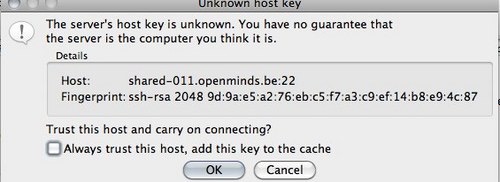
This is because of S-FTP, where everything is encrypted using a SSH key.
It is safe to check "Always trust this host" checkbox and click "OK" in the dialog.
Afterwards, you will no longer see this question for every connection you make to this server.
Step 3: Put your files in the right place!
Once you are logged in, you will see a list of your folders and files on your account.
By default, you will see a folder named default_www.
Anything placed in this folder will show up when you surf to your website.
So don't delete this folder, but put all your website files in it.
This folder already contains one file, index.html. This is the default Combell-SRE page, you may feel free to delete it.
 ]
]
Step 4: Put your files online
Drag and drop all the necessary files from the left screen into your account in the
folder default_www.
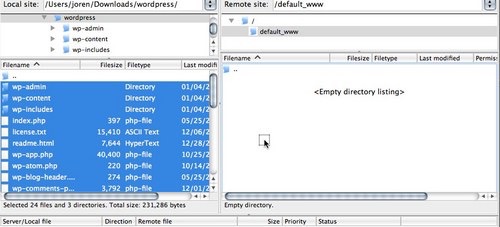 ]
]
Or select the files you want to upload, click with your right-click on the files and select Upload.
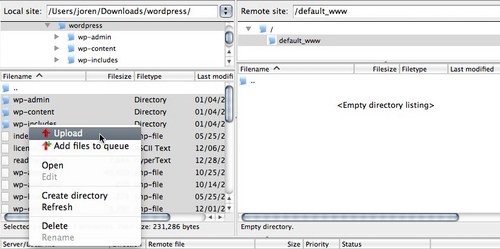
After uploading, all of your files will be online.

