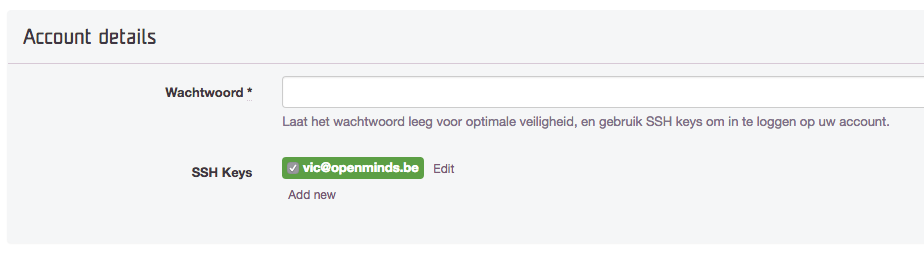Access my hosting account via SSH
On all our shared hosting accounts (except those managed via DirectAdmin) and VM's, access via SSH is possible.
SSH access may only be used for maintenance work on the sites.
No additional programs (irc clients, bots, etc...) are allowed to be running from this shell access.
Logging in via SSH Public Keys
An SSH key pair consists of two parts: a private and a public key.
You can create via the SSH program on your computer:
ssh-keygen -t rsa -b 4096 # 4096 bit RSA key pair
ssh-keygen -t ed25519 # Newer ed25519 key pair (preferred)
The public part must be entered in Sock and looks like one of these keys:
ssh-rsa AAAAB3NzaC1yc2EAABSrVw3hleuGsEa...JDs5l99jREP3Bbqly9Q== user@computername
ssh-ed25519 AAAAC3NzaC1lZDI1NTE5AAAAIEnA...HXzkuiEtY4S/vqrp user@computername
Convert SSH2 PUBLIC KEY formatted keys to desired format
If you have generated your keys using PuTTY, the key would contain a block format SSH2 PUBLIC KEY, something like:
---- BEGIN SSH2 PUBLIC KEY ----
Comment: DSA Public Key for use with MyIsp
AAAAB3NzaC1kc3MAAACBAPY8ZOHY2yFSJA6XYC9HRwNHxaehvx5wOJ0rzZdzoSOXxbET
W6ToHv8D1UJ/z+zHo9Fiko5XybZnDIaBDHtblQ+Yp7StxyltHnXF1YLfKD1G4T6JYrdH
YI14Om1eg9e4NnCRleaqoZPF3UGfZia6bXrGTQf3gJq2e7Yisk/gF+1VAAAAFQDb8D5c
vwHWTZDPfX0D2s9Rd7NBvQAAAIEAlN92+Bb7D4KLYk3IwRbXblwXdkPggA4pfdtW9vGf
J0/RHd+NjB4eo1D+0dix6tXwYGN7PKS5R/FXPNwxHPapcj9uL1Jn2AWQ2dsknf+i/FAA
vioUPkmdMc0zuWoSOEsSNhVDtX3WdvVcGcBq9cetzrtOKWOocJmJ80qadxTRHtUAAACB
AN7CY+KKv1gHpRzFwdQm7HK9bb1LAo2KwaoXnadFgeptNBQeSXG1vO+JsvphVMBJc9HS
n24VYtYtsMu74qXviYjziVucWKjjKEb11juqnF0GDlB3VVmxHLmxnAz643WK42Z7dLM5
sY29ouezv4Xz2PuMch5VGPP+CDqzCM4loWgV
---- END SSH2 PUBLIC KEY ----
You can convert this format to the desired format as described in [RFC4253], Section 6.6.
Use the following command to convert the public key part:
ssh-keygen -i -f key.pub
This should return something like:
ssh-dss AAAAB3NzaC1kc3MAAACBAPY8ZOHY2yFSJA6XYC9HRwNHxaehvx5wOJ0rzZdzoSOXxbETW6ToHv8D1UJ/z+zHo9Fiko5XybZnDIaBDHtblQ+Yp7StxyltHnXF1YLfKD1G4T6JYrdHYI14Om1eg9e4NnCRleaqoZPF3UGfZia6bXrGTQf3gJq2e7Yisk/gF+1VAAAAFQDb8D5cvwHWTZDPfX0D2s9Rd7NBvQAAAIEAlN92+Bb7D4KLYk3IwRbXblwXdkPggA4pfdtW9vGfJ0/RHd+NjB4eo1D+0dix6tXwYGN7PKS5R/FXPNwxHPapcj9uL1Jn2AWQ2dsknf+i/FAAvioUPkmdMc0zuWoSOEsSNhVDtX3WdvVcGcBq9cetzrtOKWOocJmJ80qadxTRHtUAAACBAN7CY+KKv1gHpRzFwdQm7HK9bb1LAo2KwaoXnadFgeptNBQeSXG1vO+JsvphVMBJc9HSn24VYtYtsMu74qXviYjziVucWKjjKEb11juqnF0GDlB3VVmxHLmxnAz643WK42Z7dLM5sY29ouezv4Xz2PuMch5VGPP+CDqzCM4loWgV
Navigate to your hosting account page and use the edit account-button to add SSH keys.
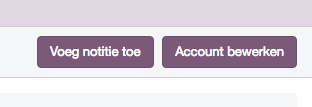
In the account details block, you can choose Add new to add a key
to add a key. The description of your key is simply something by which you can identify the
different keys can be identified.
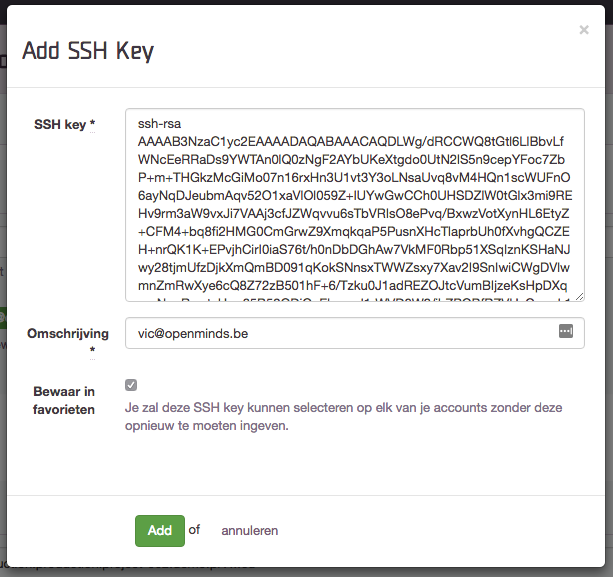
Logging in by password
The use of SSH keys (see above) is preferred to log in via SSH, as this is more secure than a password.
The password you use to log in via SSH is different from the one you use to log into our Sock control panel.
Navigate to your hosting account page and use the edit account-button at the top right to change the SSH password.
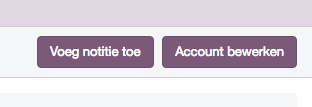 ]
]
An empty password means that logging in via password is disabled.